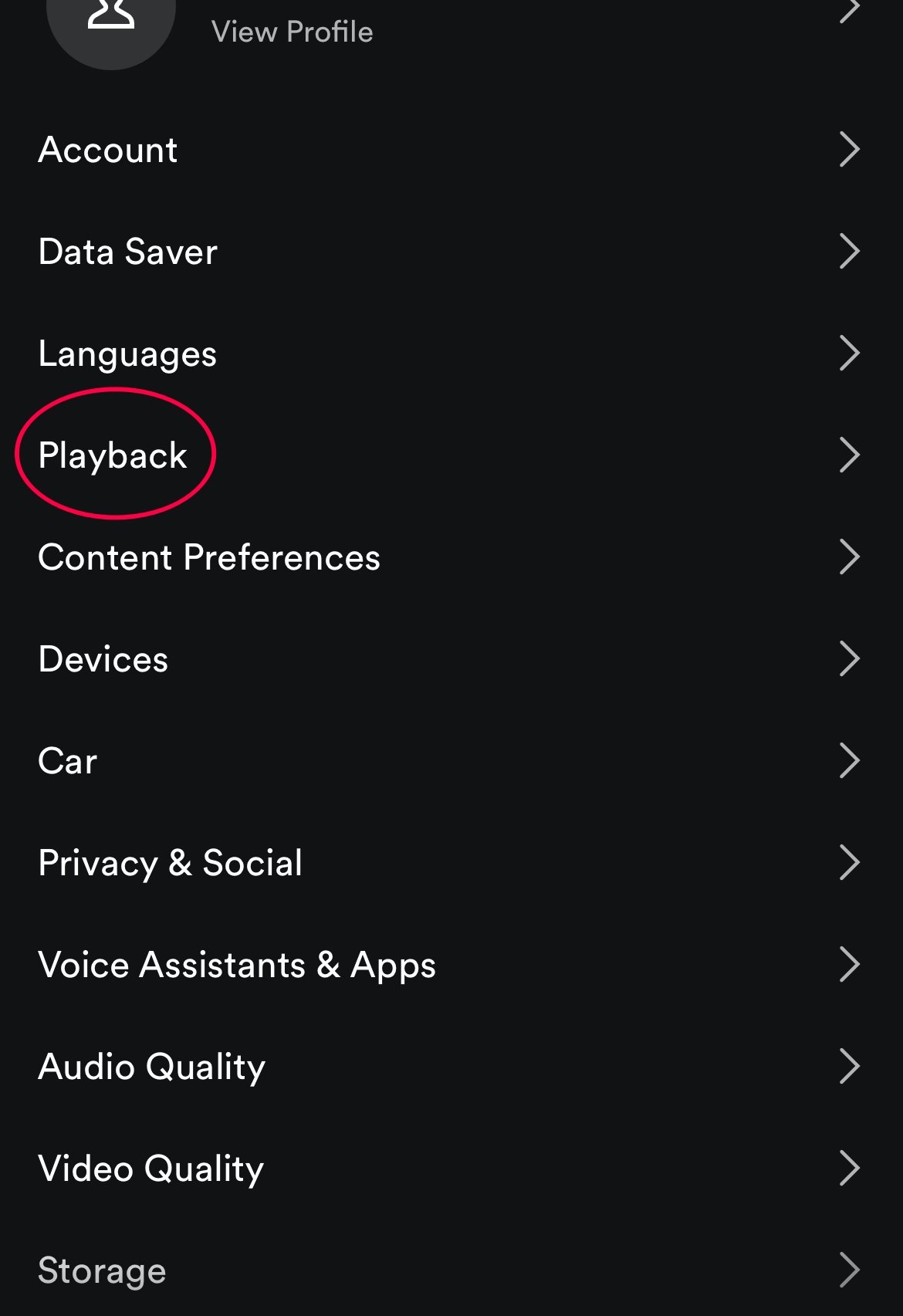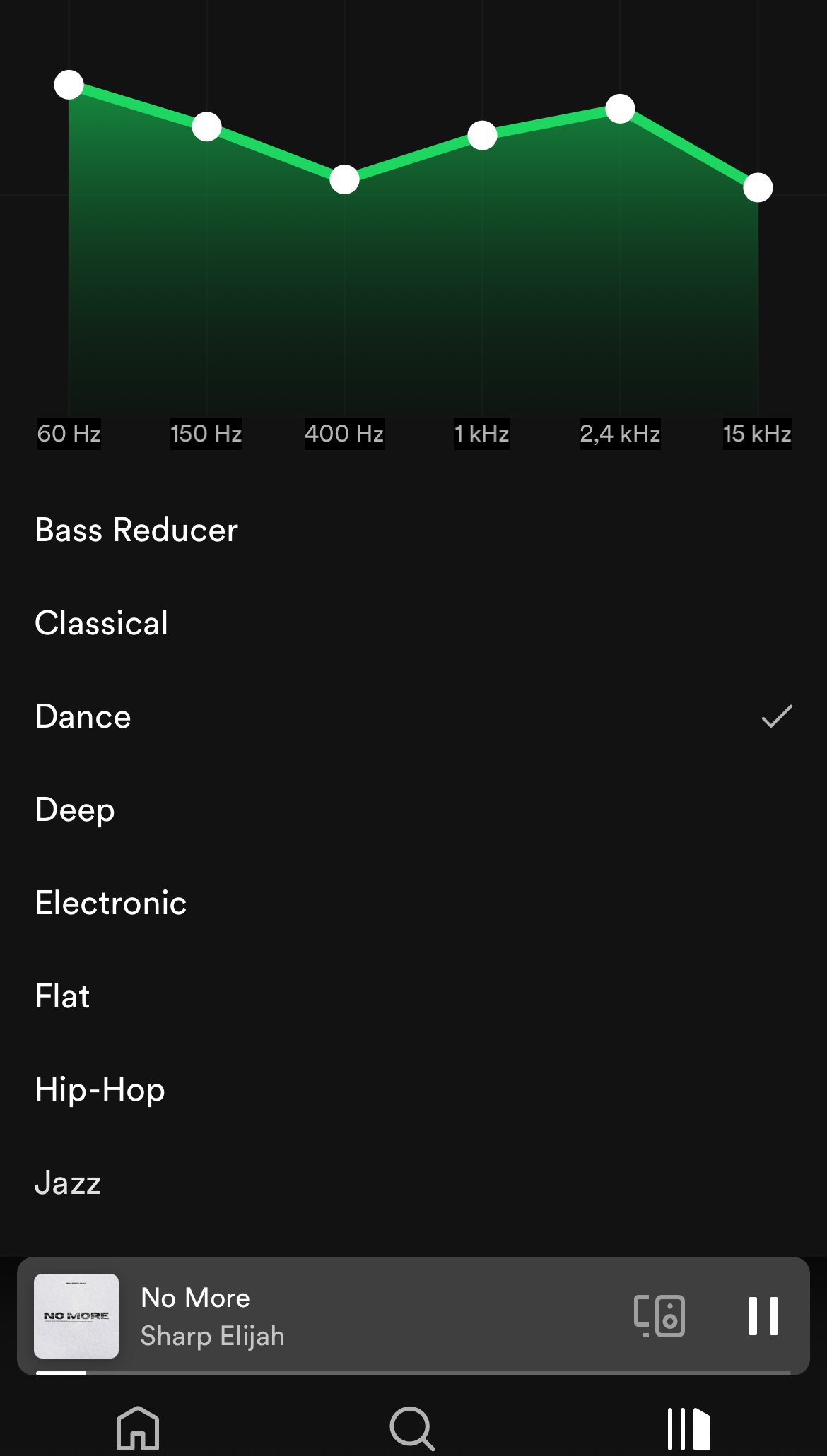The Spotify Equalizer
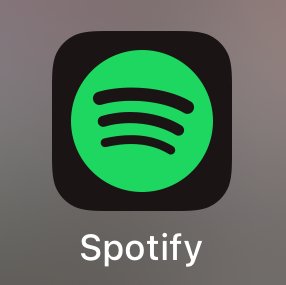
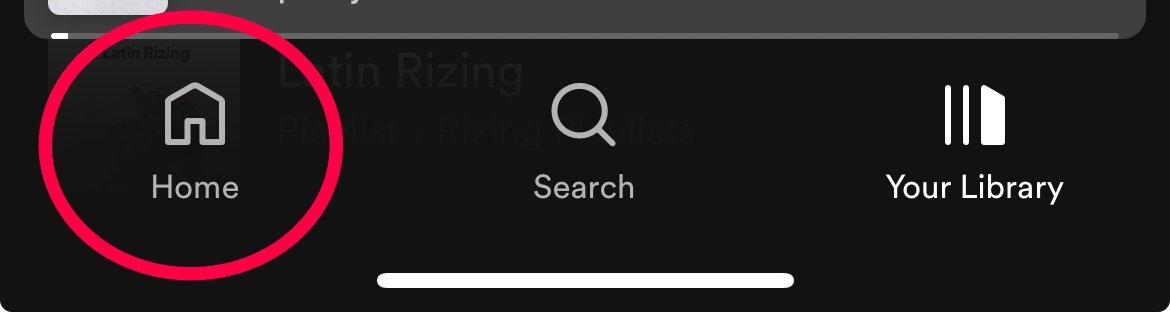
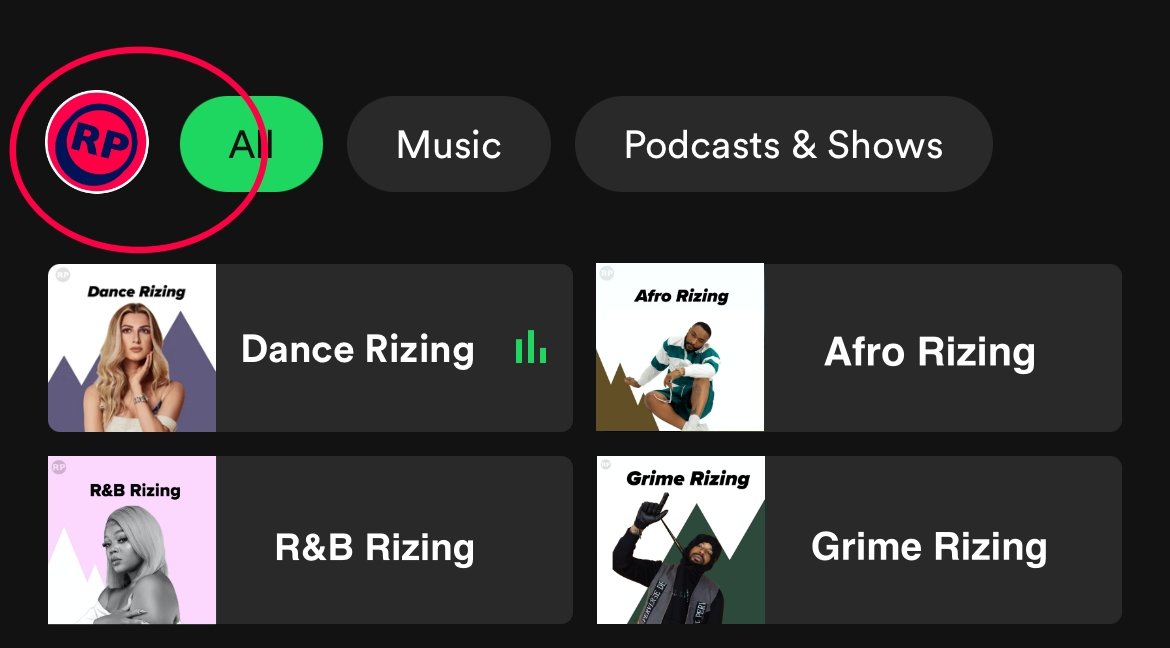
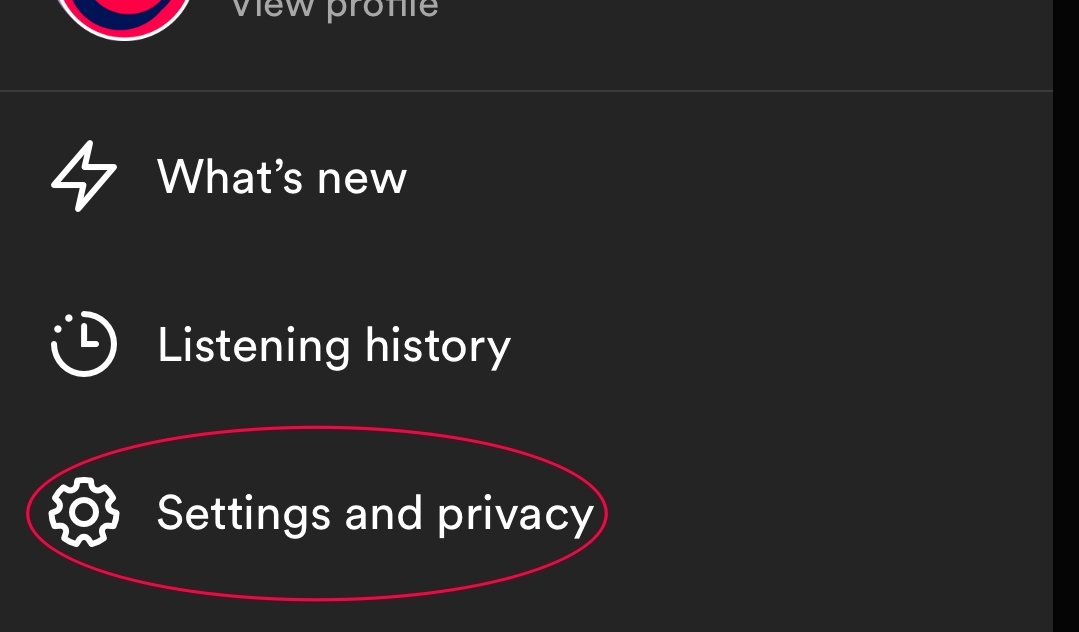
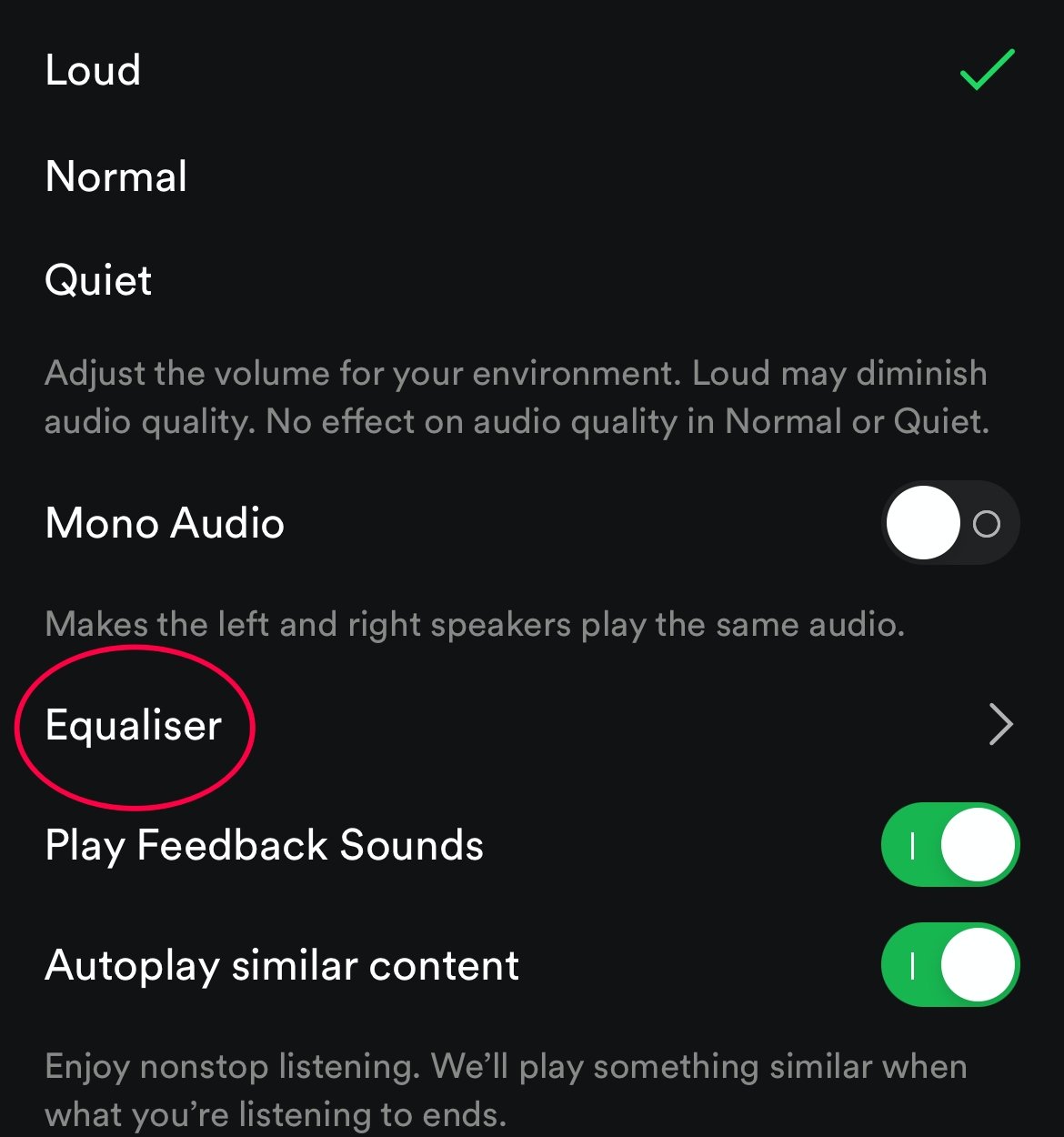
The Spotify equalizer is a powerful tool that allows you to fine-tune the way your music sounds, providing you with greater control over your listening experience. In this guide, we'll walk you through how to use the Spotify equalizer to achieve the best possible audio quality tailored to your preferences.
Step 1: Accessing the Spotify Equalizer
Open the Spotify app on your device.
Tap on the "Home" or "Your Library" tab to access your library and playlists.
Tap the gear icon (Settings) in the top-right corner.
Step 2: Navigating to the Equalizer
Scroll down to the "Playback" section in the Settings menu.
Look for the "Equalizer" option and tap on it.
Step 3: Understanding the Equalizer Presets
Spotify offers several preset equalizer settings to choose from. These presets are designed to optimize your listening experience for different music genres and scenarios.
You can explore and select from options like "Acoustic," "Bass Boost," "Pop," "Rock," "Treble Boost," and more. Each preset has a distinct sound profile.
Step 4: Customizing the Equalizer (Manual Adjustment)
For a more personalized listening experience, you can manually adjust the equalizer settings.
To do this, tap the "Custom" option.
A visual equalizer with multiple frequency bands will appear. You can drag the sliders up or down to adjust the audio frequencies to your liking. For example, you can enhance the bass or boost the treble.
Step 5: Save Your Custom Equalizer Settings
Once you've fine-tuned the equalizer to your preference, make sure to save your custom settings by tapping the "Save" or "Done" button.
Step 6: Enjoy Your Optimized Listening Experience
Return to your music and playlists, and enjoy your customized sound profile.
Tips for the Best Listening Experience
Experiment with different equalizer presets to find the one that suits your current mood or music genre.
When manually adjusting the equalizer, make small changes at a time to avoid distorting the audio quality.
Keep in mind that the ideal equalizer settings can vary depending on your headphones or speakers, so take time to find the perfect balance.
If you're listening on various devices, ensure that you set up your equalizer preferences separately on each one.