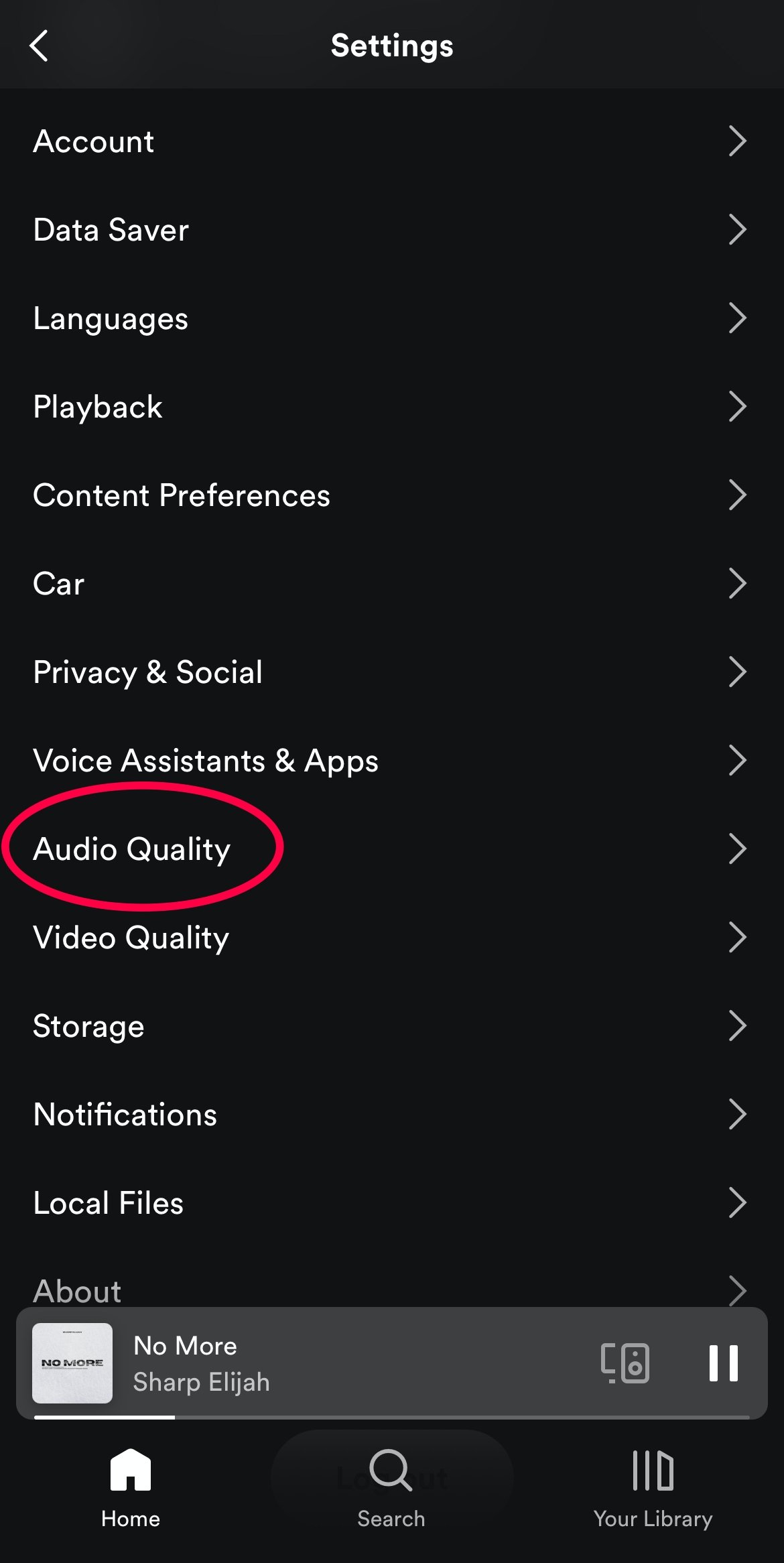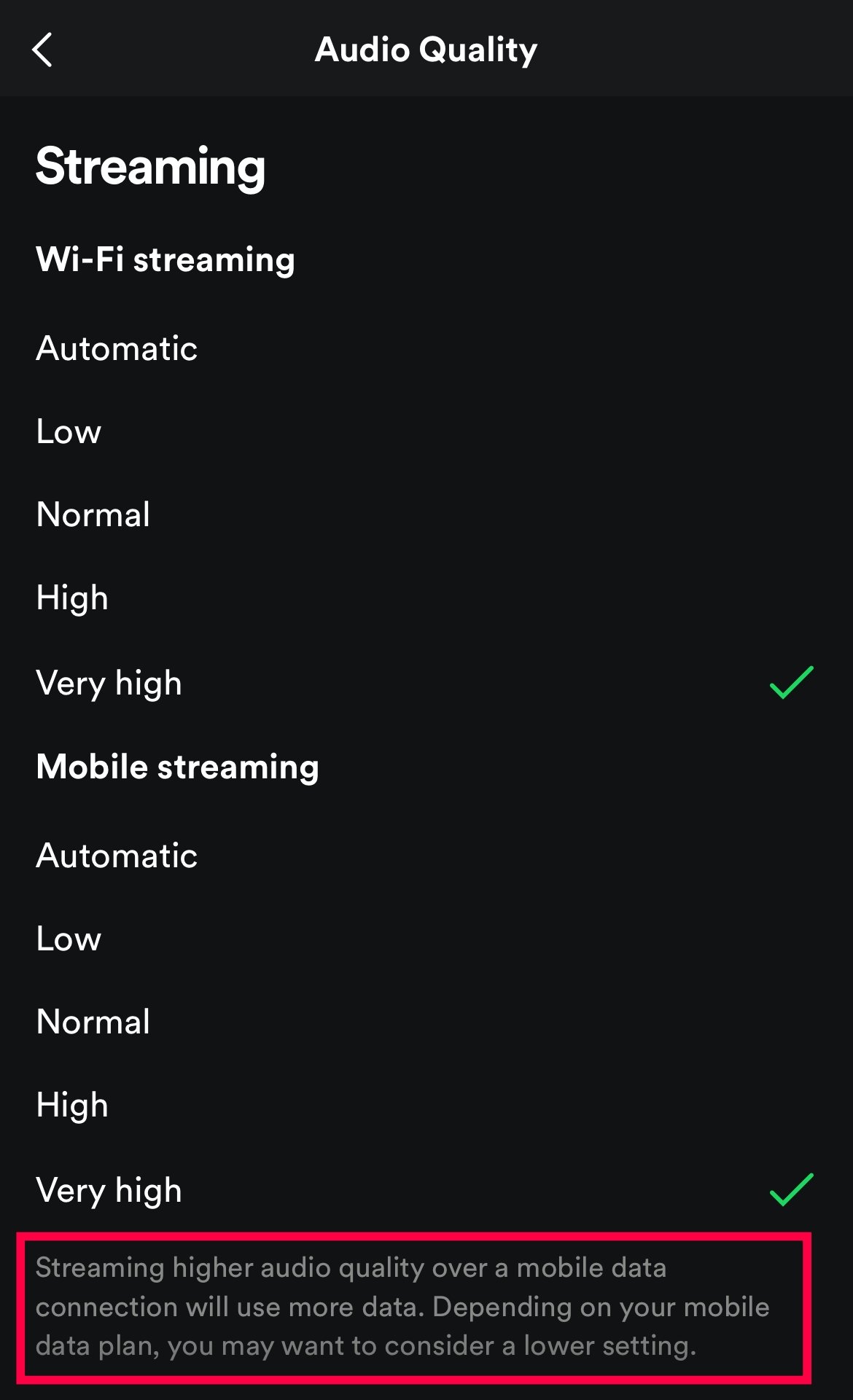Spotify's Audio Quality
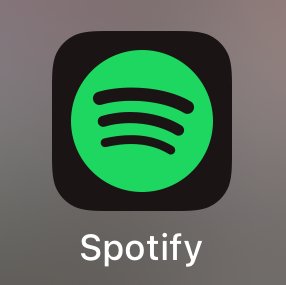
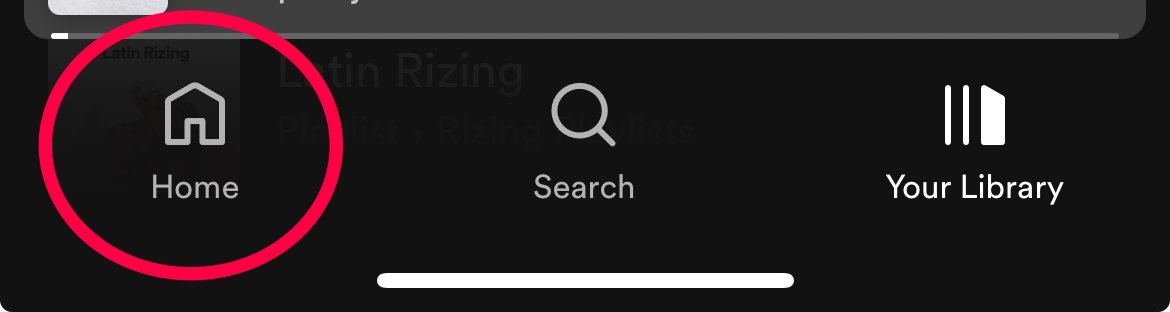
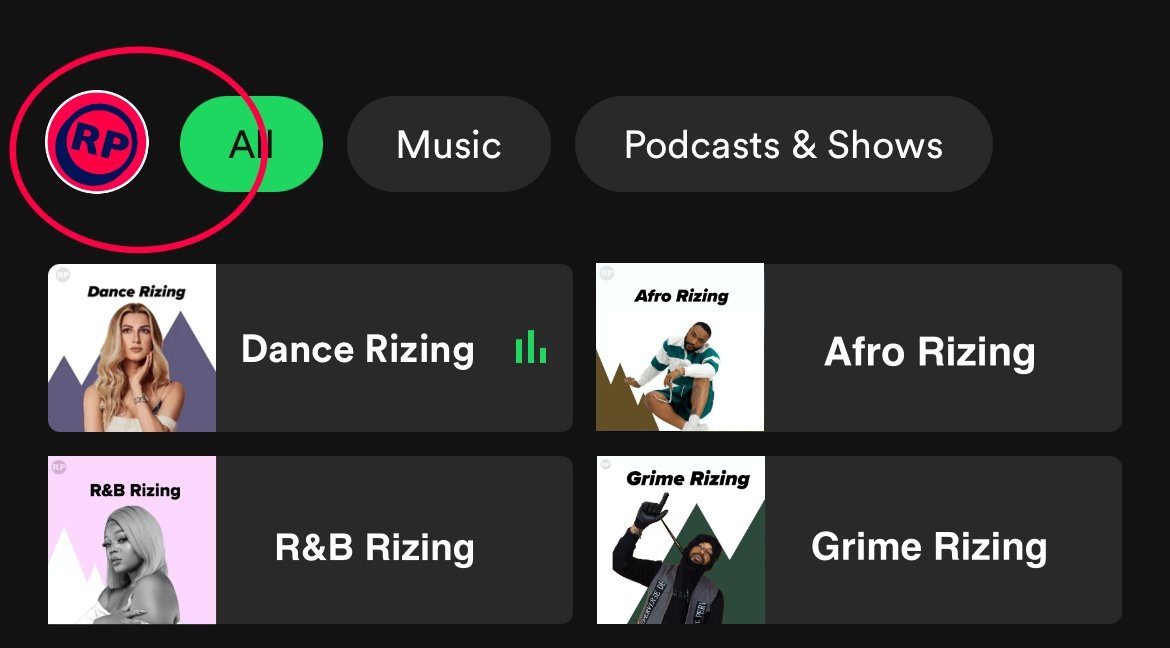
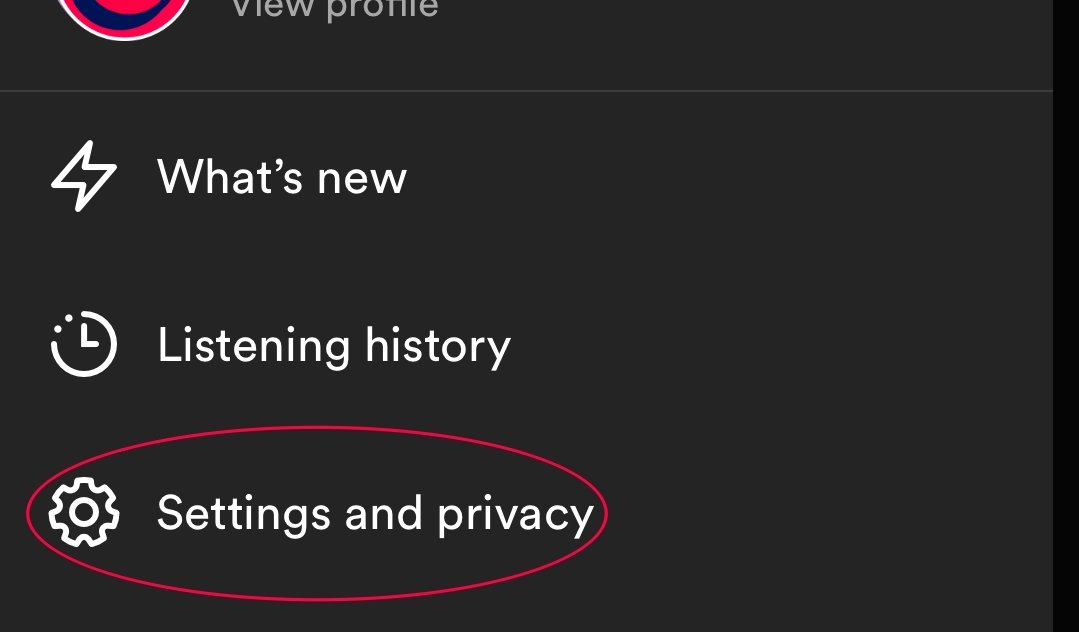
Spotify offers various audio quality settings to enhance your listening experience, allowing you to tailor the sound to your preferences and the capabilities of your device. In this guide, we will walk you through how to use Spotify's audio quality settings for the best listening experience of a playlist.
Step 1: Access Your Spotify Settings
Open the Spotify app on your device.
Tap on the "Home" or "Your Library" tab to access your playlists.
Tap the gear icon (Settings) in the top-right corner.
Step 2: Navigate to Audio Quality Settings
Scroll down to the "Music Quality" or "Audio Quality" section in the Settings menu.
You'll find various options to customize the audio quality based on your preferences and network conditions.
Step 3: Choose Your Preferred Audio Quality
Spotify offers the following audio quality settings:
a. Automatic: This setting adjusts the audio quality based on your network conditions, striving to provide the best quality without consuming excessive data.
b. Low: Select this option for lower data usage. The sound quality will be suitable for casual listening but may lack depth and detail.
c. Normal: This is the default setting and offers a balanced audio quality that is suitable for most listeners.
d. High: Choose this option for the best listening experience. It provides higher bitrates and delivers richer, more detailed sound. Ideal for high-quality headphones and audio equipment.
e. Very High: If you have a premium subscription, you can enable this setting for the highest audio quality Spotify offers. Perfect for audiophiles and those with top-tier audio gear.
Step 4: Save Your Audio Quality Preferences
After selecting your preferred audio quality setting, make sure to save your preferences by exiting the settings menu.
Step 5: Enjoy Your Enhanced Listening Experience
Return to your playlist and start playing your favorite tracks.
Tips for the Best Listening Experience
Consider your device's capabilities and your internet connection when selecting an audio quality setting. High-quality settings may require a strong and stable internet connection to stream without interruptions.
If you have limited data or a slower connection, using "Automatic" or "Normal" settings can help you save data without compromising too much on sound quality.
When using premium headphones or speakers, opt for the "High" or "Very High" settings to fully appreciate the nuances in your music.
Spotify's high-quality settings are particularly beneficial for genres with intricate arrangements and subtle details, such as Classical Music or Jazz.